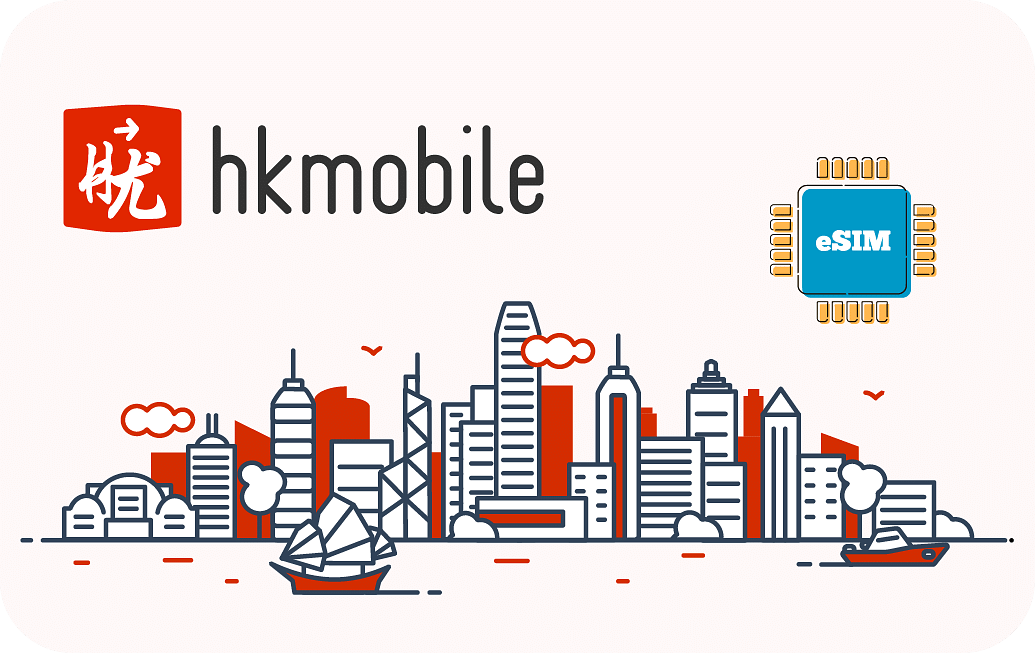
Төлбөрийн мэдээлэл
Төлөв:
Төлбөр төлөгдсөн
Төрөл:
Бүтэн төлөлт
Хэтэвчнээс ашигласан:
100MNT
Нийт:
59,500MNT
Төлсөн:
59,400MNT
Үлдэгдэл:
0MNT
Захиалагч
Захиалгын дугаар:
29550457496
Огноо:
2024.06.01 - 18:45:44
Ибаримт:
Хувь хүн
Захиалагч:
Бадамжунай
Утас:
99118811
Имэйл:
username@website.com
иСим сунгалт
Төлөв:
Төлбөр төлөгдсөн
Төрөл:
Бүтэн төлөлт
Хэтэвчнээс ашигласан:
100MNT
Нийт:
59,500MNT
Төлсөн:
59,400MNT
Үлдэгдэл:
0MNT
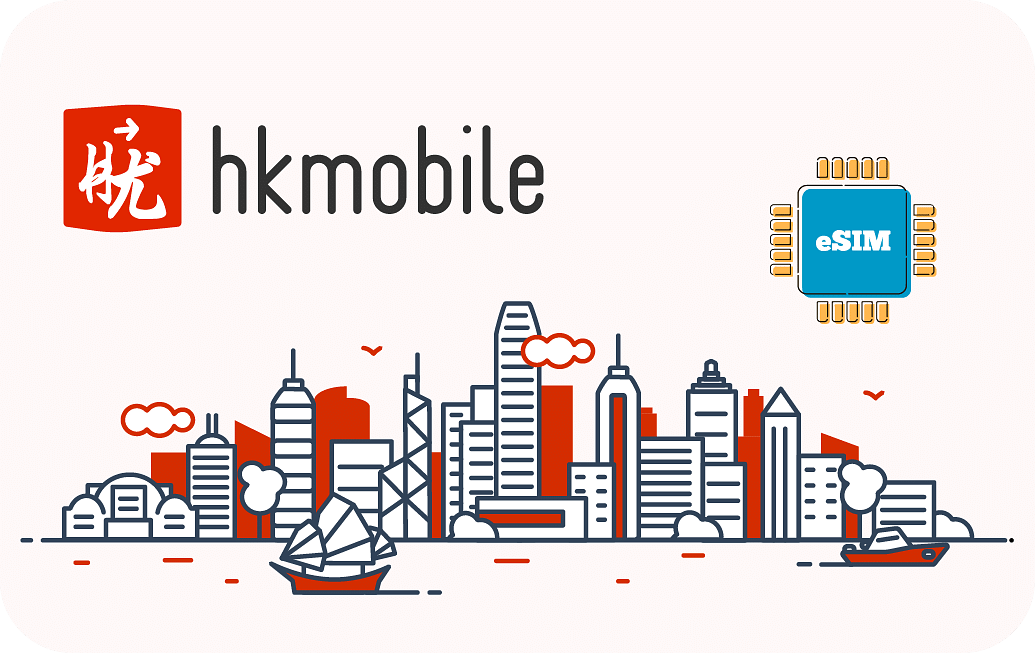
Coverage:
Thailand
ICCID:
8966052307842505729
Хугацаа:
21
/30 өдөр
Data:
29.5
/50 GB
Calls:
83
/100 Mins
Texts:
0
/0 SMS
